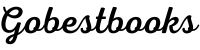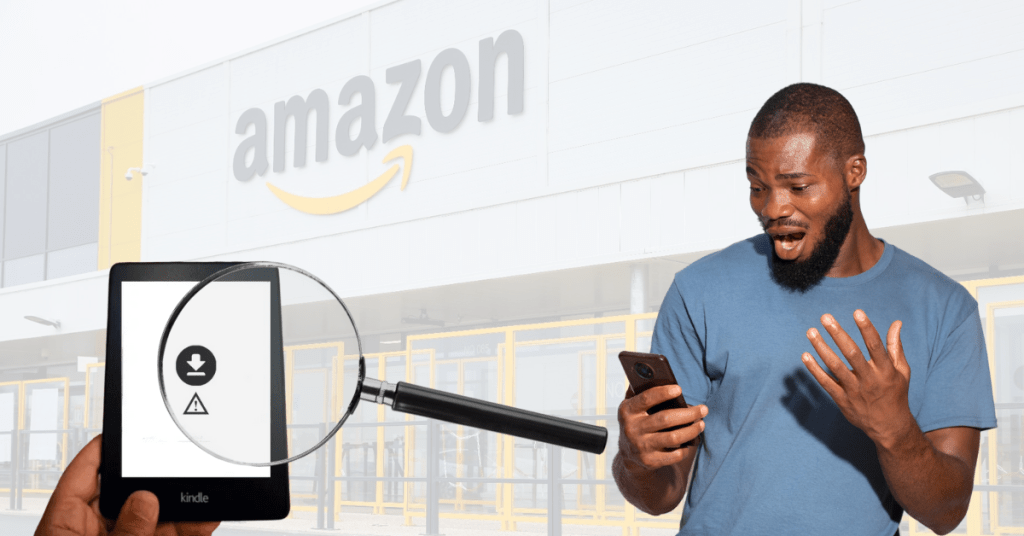
Why Does My Kindle Book Say "Queued"?
Discovering the solution to the question, “Why Does My Kindle Book Say ‘Queued’?” Look no further than this easy-to-follow guide. Our expert advice has successfully tackled this problem, aiming to provide you with the most effective assistance.
Authentic Info Guaranteed
Reading a good book on your Kindle is one of life’s simple pleasures. But what if you’re all set to dive into a new adventure and your Kindle book is stuck with the frustrating “Queued” status? Don’t worry, you’re not alone in this, and we’re here to help you understand why this happens and provide you with easy solutions to get your book back on track.
Table of Contents
ToggleAnalysing the Problem
Picture this: you’ve just purchased or downloaded an exciting new Kindle book, and you’re eager to immerse yourself in its pages. However, instead of opening up, your Kindle book stubbornly shows the “Queued” status. It’s like being stuck at the starting line of a race without any explanation.
This occurrence is not as uncommon as you might think. Various factors can contribute to this hiccup. These can range from momentary network glitches, synchronization problems between your Kindle and Amazon’s servers, to minor issues within your Kindle device itself.
Helpful Information
With the regular Kindle Paperwhite, you can save around 8GB of books that you download. But if you choose the Paperwhite Signature Edition, it has even bigger storage with 32GB for holding lots of books!
Five Solutions to Reach Your Book
Frustration not needed – let’s troubleshoot this together with these simple and effective steps:
1. Manual Sync Magic:
Your Kindle might just need a gentle nudge to snap out of its “Queued” state. Here’s how to do it:
– Head to your Kindle’s home screen.
– Spot the three vertical dots (menu) and give them a tap.
– Look for an option that says something like “Sync My Kindle” and tap it.
This action prompts your Kindle to refresh its content list, often pushing that stubborn book out of the queue.
2. Reviving with a Restart:
Think of this step as giving your Kindle a moment to catch its breath and start anew. Try this:
– For all Kindle models except 1st Generation, unplug your device.
– Hold down the power button for a solid 40 seconds.
– Release the button and wait for a brief moment before you start using your Kindle again.
This quick reboot frequently clears out any underlying gremlins causing the queuing issue.
3. App Adventures:
If you’re using a Kindle reading app on a tablet or smartphone, it’s worth giving the app itself a little attention:
– Close the app completely – swipe it away from your recently used apps.
– Restart your device.
– Open the app again, and keep an eye on your stuck book. It might just start downloading.
Sometimes, apps need a friendly nudge to get back on track.
- 4. Taking Charge with “Manage Your Content and Devices”:
If the above steps don’t do the trick, a manual delivery might just be what your book needs:
– Hop over to Amazon’s “Manage Your Content and Devices” page.
– Click on the “Your Content” tab.
– Locate the book causing the trouble, and give the “Actions” button a click.
– Opt for “Deliver,” and choose your device from the drop-down menu.
This direct delivery usually jumpstarts the download process.
- 5. Double-Check Your Digital Orders:
In rare instances, the issue might not be with your Kindle but the order itself:
– Head to Amazon’s “Digital Orders” page.
– Verify that the order for the book is completed.
– If it’s not, it’s time to reach out to Amazon’s support for some assistance.
Resolving Frequently Asked Queries
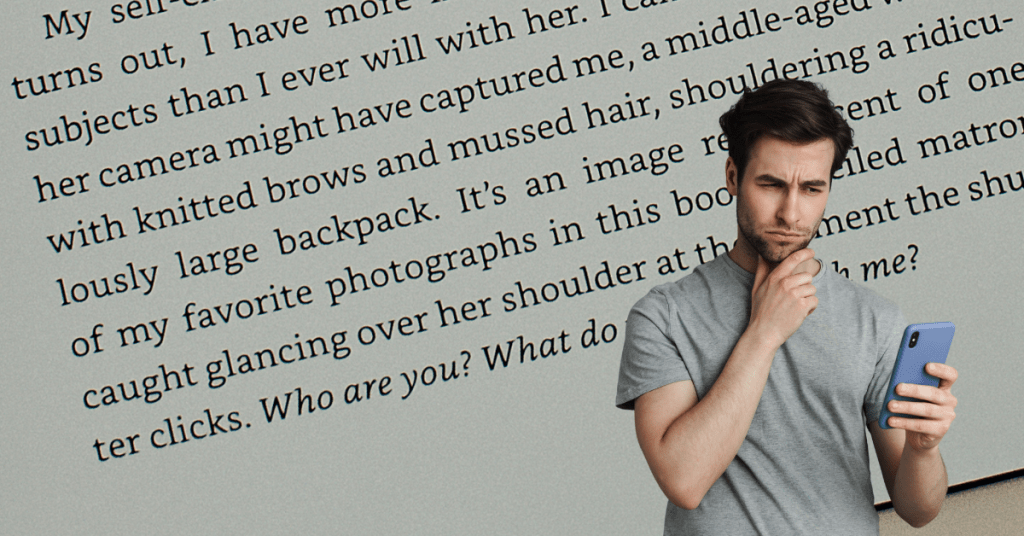
What does queued mean when downloading?
“Queued” in the context of downloading means that a file, such as a book for your Kindle, is in line to be downloaded. It’s like waiting your turn in line at a store. Your file is lined up behind other files that are currently downloading or being processed. Once the files ahead of it are done, your file will start downloading. This term is used to manage the order in which files are processed so that everything is done in an organized manner. It’s common to see “queued” when your device is busy with other tasks or if there are multiple files being downloaded at once. As the queued files start downloading one by one, the status will change to “downloading” or “completed” as appropriate. If a file remains queued for an unusually long time, it might be a good idea to check your device’s connectivity and make sure it’s not experiencing any issues.
What does it mean when my Kindle book says queued?
When your Kindle book is marked as “queued,” it means that the book is waiting in line to be downloaded to your device. This could be because your Kindle is currently downloading other content or updates. Queuing is like waiting your turn in a line – your book will be downloaded as soon as the device finishes its current tasks. It’s a normal part of the downloading process and doesn’t necessarily indicate a problem. If the book remains queued for an extended period, you might want to check your internet connection and ensure that your Kindle is connected to Wi-Fi.
Why is my Kindle not downloading my books?
If your Kindle isn’t downloading your books, there could be a few reasons. First, check your internet connection to make sure your Kindle is connected to Wi-Fi. If the connection is fine, ensure that your Amazon account is properly signed in on your Kindle. Sometimes, a simple device restart can help resolve download issues. Also, verify if you have available storage space on your Kindle, as a full device might prevent new content from downloading. Lastly, if the issue persists, you might consider checking for any system updates for your Kindle and updating it if necessary.
How long does it take to download a book onto a Kindle?
The time it takes to download a book onto your Kindle can vary depending on factors like the size of the book file and the speed of your internet connection. Generally, most books should take only a few seconds to a minute to download. Larger books with images or graphics might take slightly longer. If your book is taking an unusually long time to download, it’s a good idea to check your Wi-Fi connection to ensure it’s stable and functioning well.
Why are books not being sent to Kindle?
If books are not being sent to your Kindle, there could be a few reasons. First, make sure that your Kindle is connected to Wi-Fi and that it’s powered on. Then, check your Amazon account to confirm that the books were purchased with the correct account and that the “Deliver to” device is set to the right Kindle. Additionally, ensure that your Kindle is registered to the same Amazon account you used to purchase the books. If all these settings are correct and the issue persists, you might want to contact Amazon customer support for further assistance.
How do I know if my Kindle is stuck indexing?
If your Kindle is stuck indexing, you might notice that it’s running slower than usual or that the battery drains faster than normal. You might also see a message on your Kindle screen indicating that it’s indexing content. Indexing is a process where the Kindle organizes and makes your books searchable. If you suspect your Kindle is stuck indexing, try restarting it. If the problem continues, leave your Kindle connected to Wi-Fi and charging overnight. In many cases, indexing will complete on its own. If none of these steps work, you can contact Kindle support for further assistance.
Final Words
Technology occasionally throws curveballs, but with these step-by-step solutions, you can tackle the “Queued” status like a pro. Remember, the key is patience and a willingness to troubleshoot. Your new Kindle adventure awaits, and with these tricks up your sleeve, you’ll be turning pages in no time!
Related Posts